Nobody Cares If Music Is Real Anymore
“Rubber burns, the map fades away / Chasing the ghosts of yesterday.” Sure, fine.
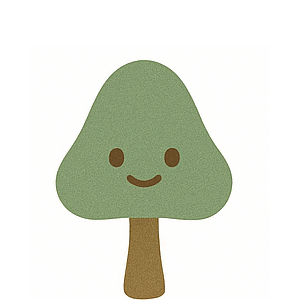
I write both general-readership magazine stories (mostly for The Atlantic, where I am a contributing writer), and scholarly work in media studies, game studies, computer science, and design.
This page includes my latest stories, then favorites by category: technology, video games, politics, education, design & architecture, travel & transportation, food & beverage, a grab-bag of miscellany, and selected scholarly papers.
For other magazine/popular venues—or all my academic work—consult my CV.
A few of my favorites from my coverage of the tech industry and tech culture.
“Rubber burns, the map fades away / Chasing the ghosts of yesterday.” Sure, fine.
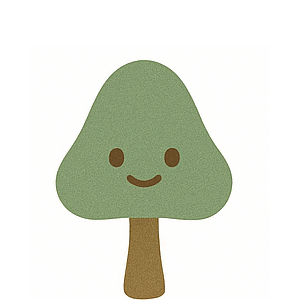
What happened?

It never should have begun.

Breaking up social-media companies is one way to fix them. Shutting their users up is a better one.

It is not a world in a headset but a fantasy of power.
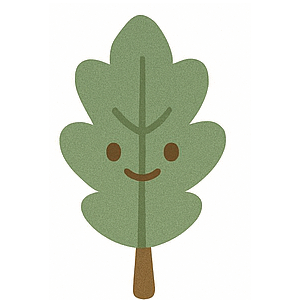
No one can remember.

But probably not for the reasons you think.

Google and Facebook are easy scapegoats, but companies have been collecting, selling, and reusing your personal data for decades, and now that the public has finally noticed, it’s too late. The personal-data privacy war is long over, and you lost.

A few of my favorites from my coverage of video gaming. (I've also written many books about video games.)
The real legacy of SimCity is its attempt—and failure—to make complex systems the protagonists instead of people.
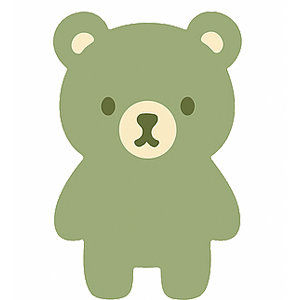
Film, television, and literature all tell them better. So why are games still obsessed with narrative?
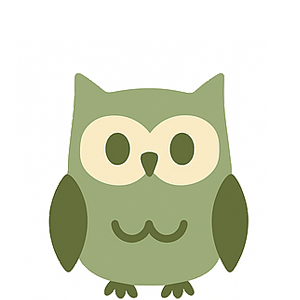
Untitled Goose Game is fun. The problem is, all games are also work.

HBO’s adaptation of The Last of Us offers a definitive case for games’ narrative impoverishment.

It took me four guesses.

In the midst of a pandemic, it’s delightful to imagine doing whatever you like without worrying about making a living.

What it takes for good ideas to attract money.

What do you get from a live game-show app? a. Fun b. Money c. Social collapse

A few of my favorites from my coverage of the politics of technology.
The Trump administration is pooling data on Americans. Experts fear what comes next. (with Charlie Warzel)
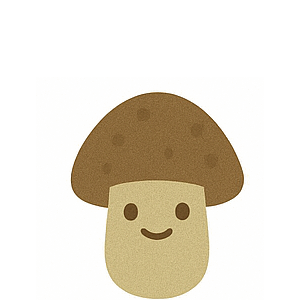
The president’s special commission now has an unprecedented ability to view and manipulate information at many federal agencies. (with Charlie Warzel and Matteo Wong)
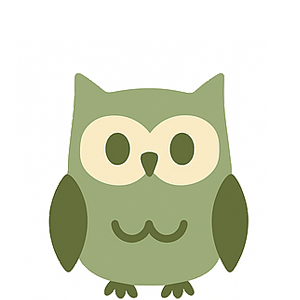
Four IT professionals lay out just how destructive Elon Musk’s incursion into the U.S. government could be. (with Charlie Warzel)

Extreme libertarians built blockchain to decentralize government and corporate power. It could consolidate their control instead.

A few of my favorites from my coverage of higher education.
Students and professors are in a drawn-out battle over grade inflation. It may never end.
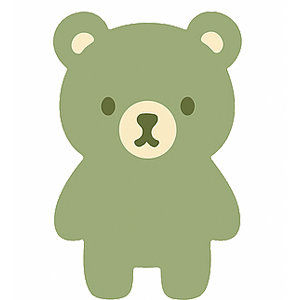
The case for teaching coders to speak French

If they persist, Donald Trump’s attacks on universities will destroy a cornerstone of American life.
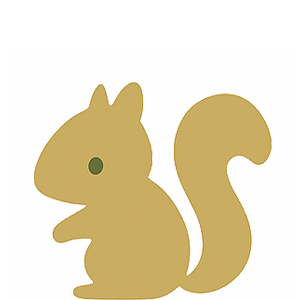
The ivory tower has been breached.

When you get a job as a professor, your partner may get one too.

There’s an arms race on campus, and professors are losing.

Claudine Gay was taken down by a politically motivated investigation. Would the same approach work for any academic?

The pandemic has revealed that higher education was never about education.

A few of my favorites from my coverage of domestic life, design, architecture, and the built environment.
LaGuardia is reborn, and it has a message for the nation.
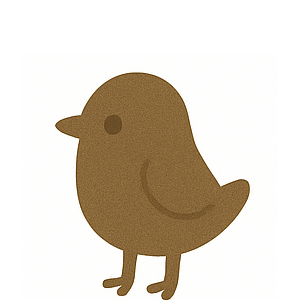
Suburbia was never as bad as anyone said it was. Now it’s looking even better.

A flowing, connected interior—once a fringe experiment of American architectural modernism—has become ubiquitous, and beloved. But it promises a liberation from housework that remains a fantasy.
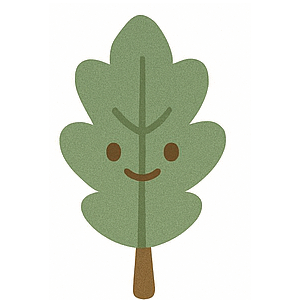
Without us even noticing.

It’s not because the water comes in. It’s because it is forced to leave again.

Getting a heat pump is one of the easiest ways for homeowners to fight climate change.

WeWork was supposed to reinvent office life. Unfortunately, it did.

Like it or not, the middle class became global citizens through consumerism—and they did so at the mall.

A few of my favorites from my coverage of aviation, travel, and transportation.
Stick shifts are dying. When they go, something bigger than driving will be lost.
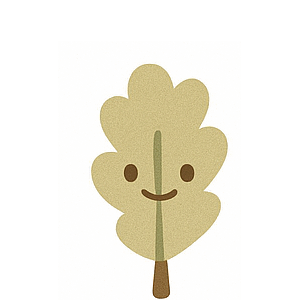
Airplanes aren’t made for this much luggage.

The service has been stuck in a limbo of mediocrity for two decades.

Why Apple and Google can’t stop map-splaining to their users
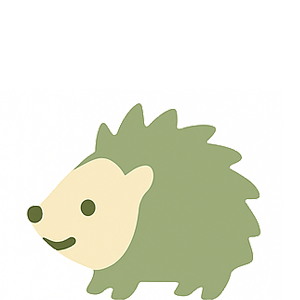
Piaggio, the Italian company that makes Vespa scooters, is building cargo droids for city pedestrians.

It was a perfect vehicle.

Neither bicycle nor motorbike, the two-wheeler’s future demands an identity of its own.

Autonomous vehicles promise safety and efficiency. But nobody knows what it will be like to live with them.

A few of my favorites from my coverage of food, drink, and other comestibles.
Every slushie is different. Every slushie is the same.

It's not a flavor; it's a vibe.
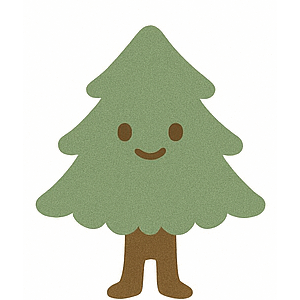
The soft drink has long been associated with the joy and despair of white America.
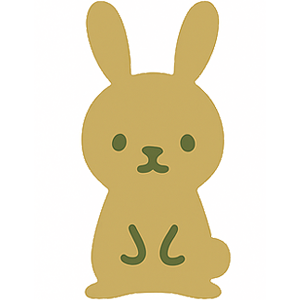
The pumpkin spice latte has defined fall for 20 years.

Even in paradise, death lurks.

The coronavirus will change grocery stores, and probably not for the better.

The clear cola’s nostalgic relaunch harkens back to a time when the world’s problems seemed simple.

How McDonald’s strange, seasonal sandwich explains the rest of its menu

A few of my favorites from topics that don't fit into other categories.
What I learned from a steer named Chico

Her picture books have sold 75 million copies in the past four decades. What’s the secret to her far-reaching appeal?
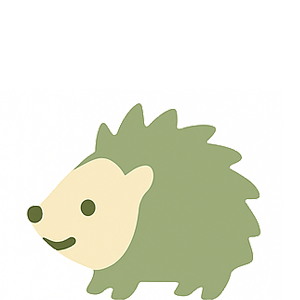
In one fascinating episode, Star Trek: The Next Generation traced the limits of human communication as we know it—and suggested a new, truer way of talking about the universe

Seventy-five years ago, America set off the world’s first nuclear explosion.
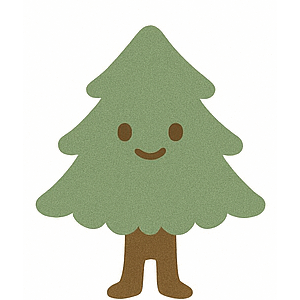
A few relevant papers from my scholarly work, which might be hard to find elsewhere. (For more of my academic work, see my books or consult my CV)
2018
In The Secret Life of Buildings, eds Michael Benedikt and Kory Bieg

2014
In The Gameful World: Approaches, Issues, Applications, eds Steffen P. Wanz and Sebastian Deterding

2008
Futures for Casual Multiplayer Experience

2004
Futures for Casual Multiplayer Experience
